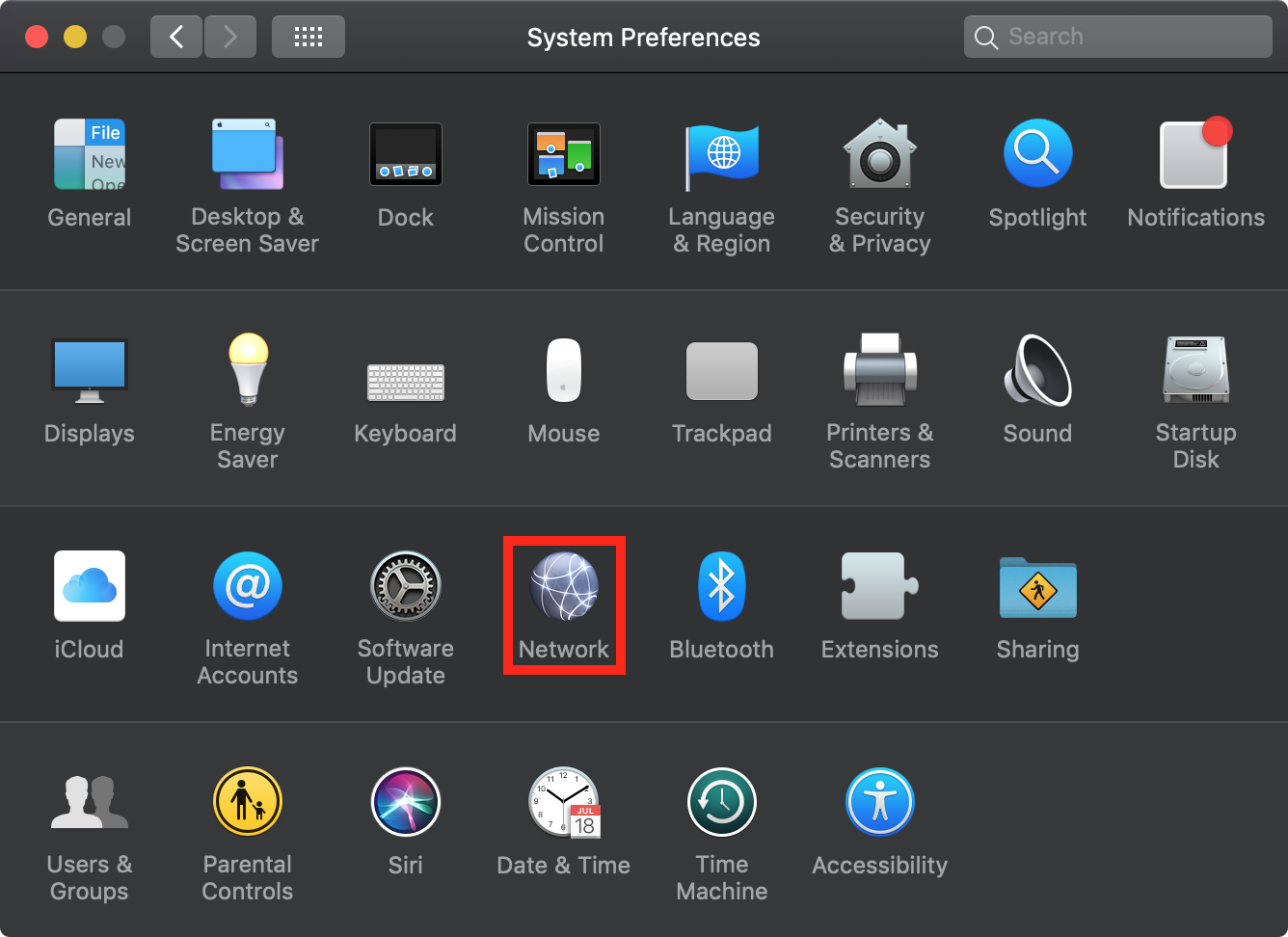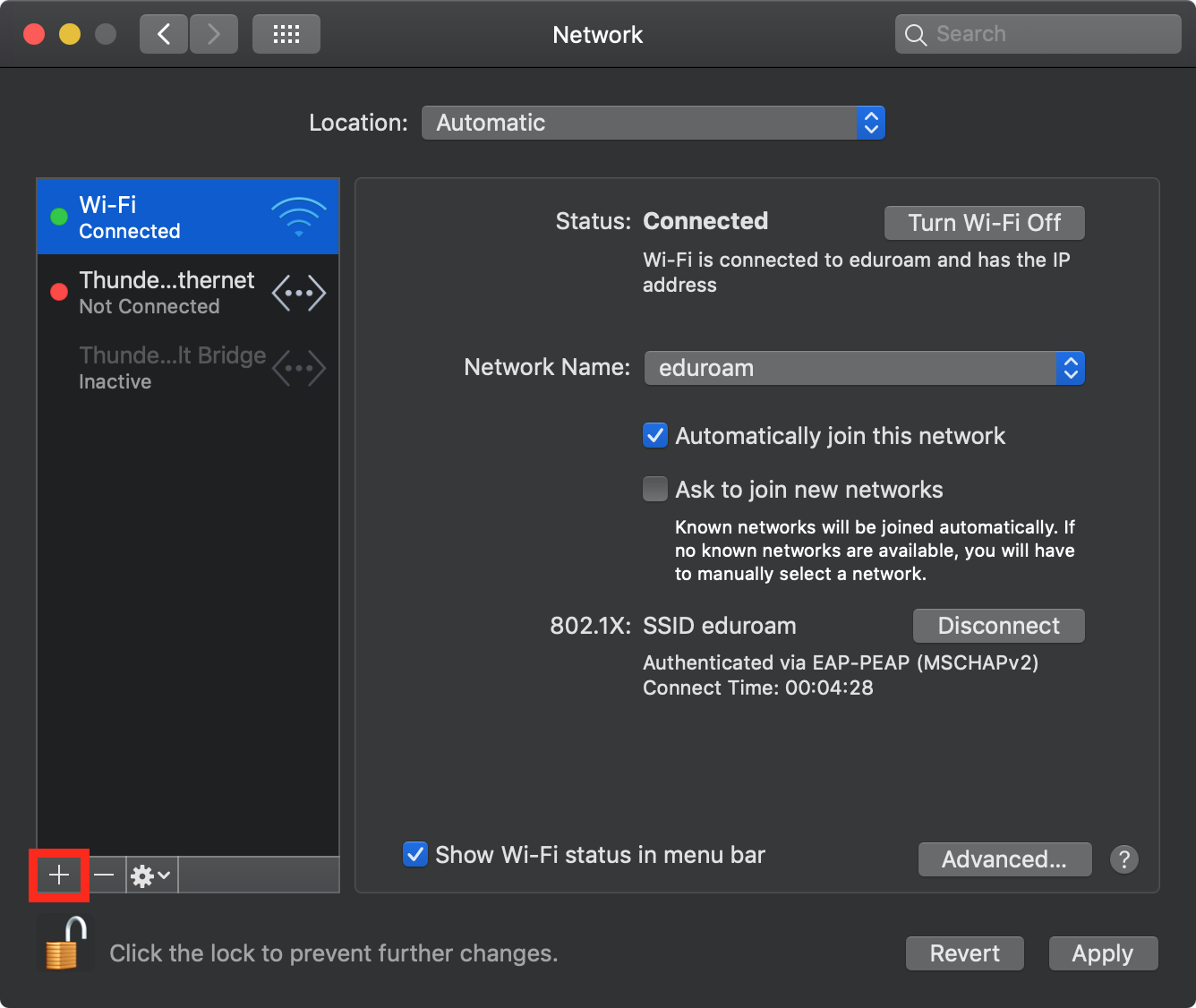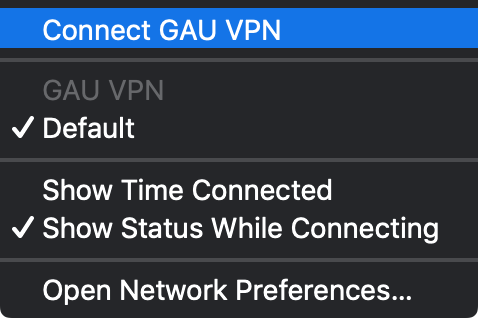VPN with macOS
If you need an IP-address of the University of Göttingen (e.g. in order to use the printers) while not being on campus, you can use virtual private network (VPN).
Due to the current load in VPN, two more servers were set up in addition to vpn.gwdg.de: vpn-b.gwdg.de and vpn-c.gwdg.de
We recommend using one of them. The servers b and c only work with the AnyConnect client and not with the built-in vpn client.
You may download the AnyConnect client from here:
https://ftp.gwdg.de/anyconnect/
Username: vpn
Password: fernzugriff
VPN access for recent versions of macOS
This manual is written and tested on macOS 10.14.6. Clickpaths and menus might differ in earlier versions of the operating system.
1. Connect to a network with internet access. Open the System Preferences and click on the Network icon.
2. Click on the + in the bottom left corner in oder to add the VPN service.
3. Configure the service as follows:
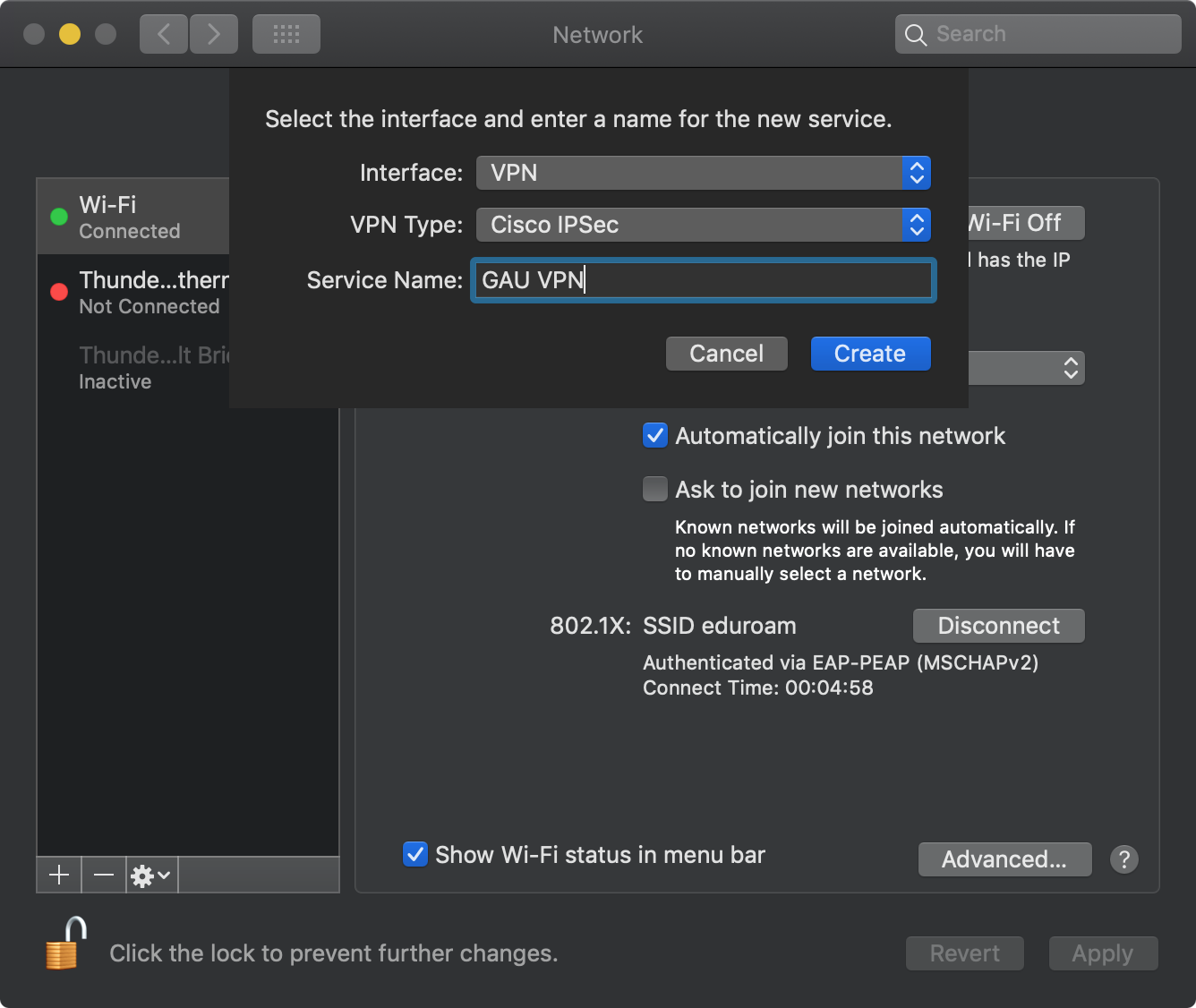
Interface: VPN
VPN Type: Cisco IPSec
Service name: name of your choice e.g. GAU VPN
Then, click on Create.
4. The VPN service is activated and appears in the list of network services. Now, you fill in the following:

Server address: vpn.gwdg.de
Account name: your student email address in the shape account@stud.uni-goettingen.de
Password: the password of your university account
Check the box as indicated on the screenshot in order to directly access the VPN serive in the menu bar.
Then, click on Authentification Settings…
5. These settings have to be configured as follows:
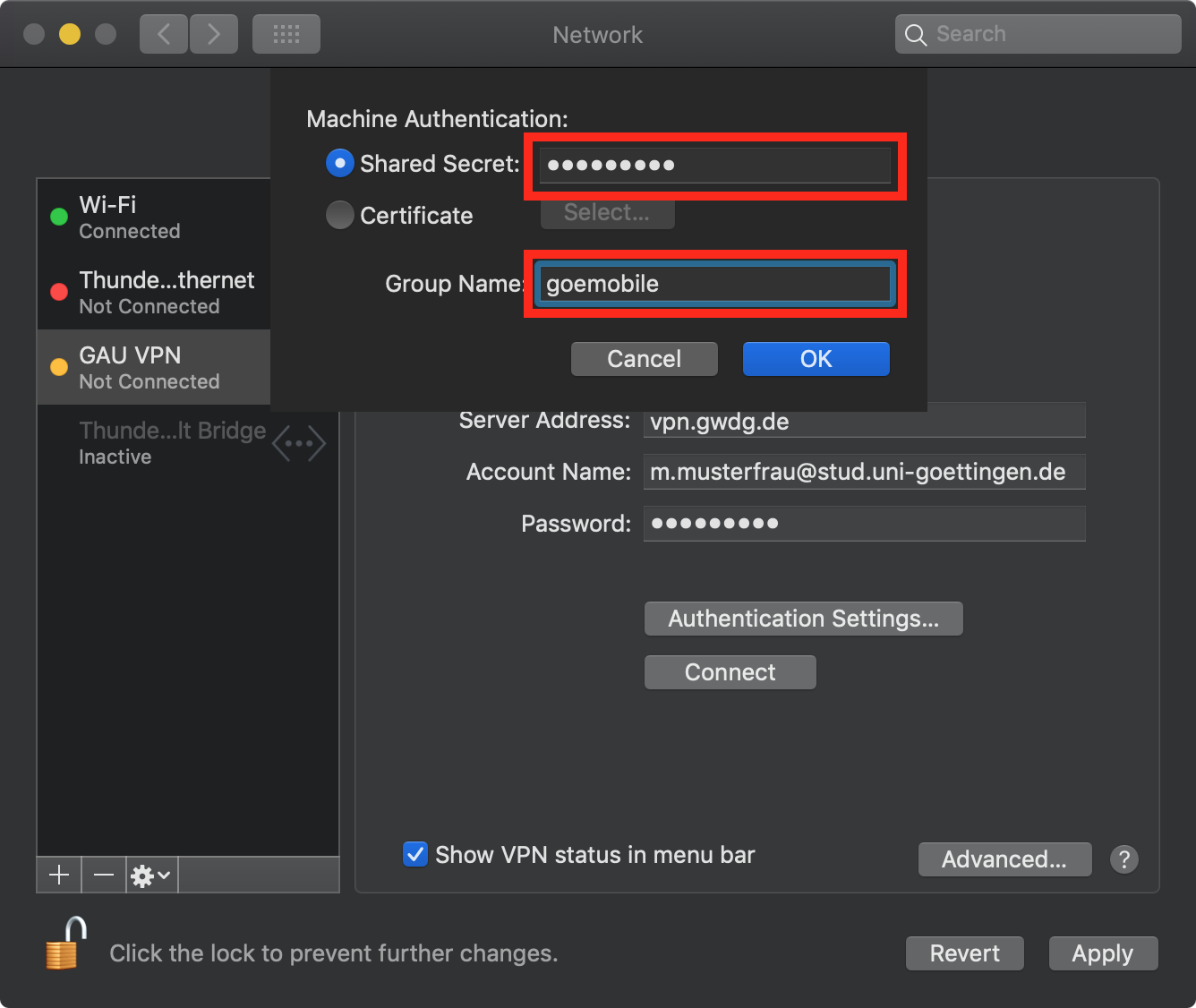
Shared Secret:: goemobile
Group name: goemobile
Finalize the setup by clicking OK and click on Apply in the Network Preferences.
The Network Preferences window can now be closed.

6. You can find the icon for the VPN service in the upper right corner of the menu bar. It can be used to connect to or to disconnect from the VPN service.