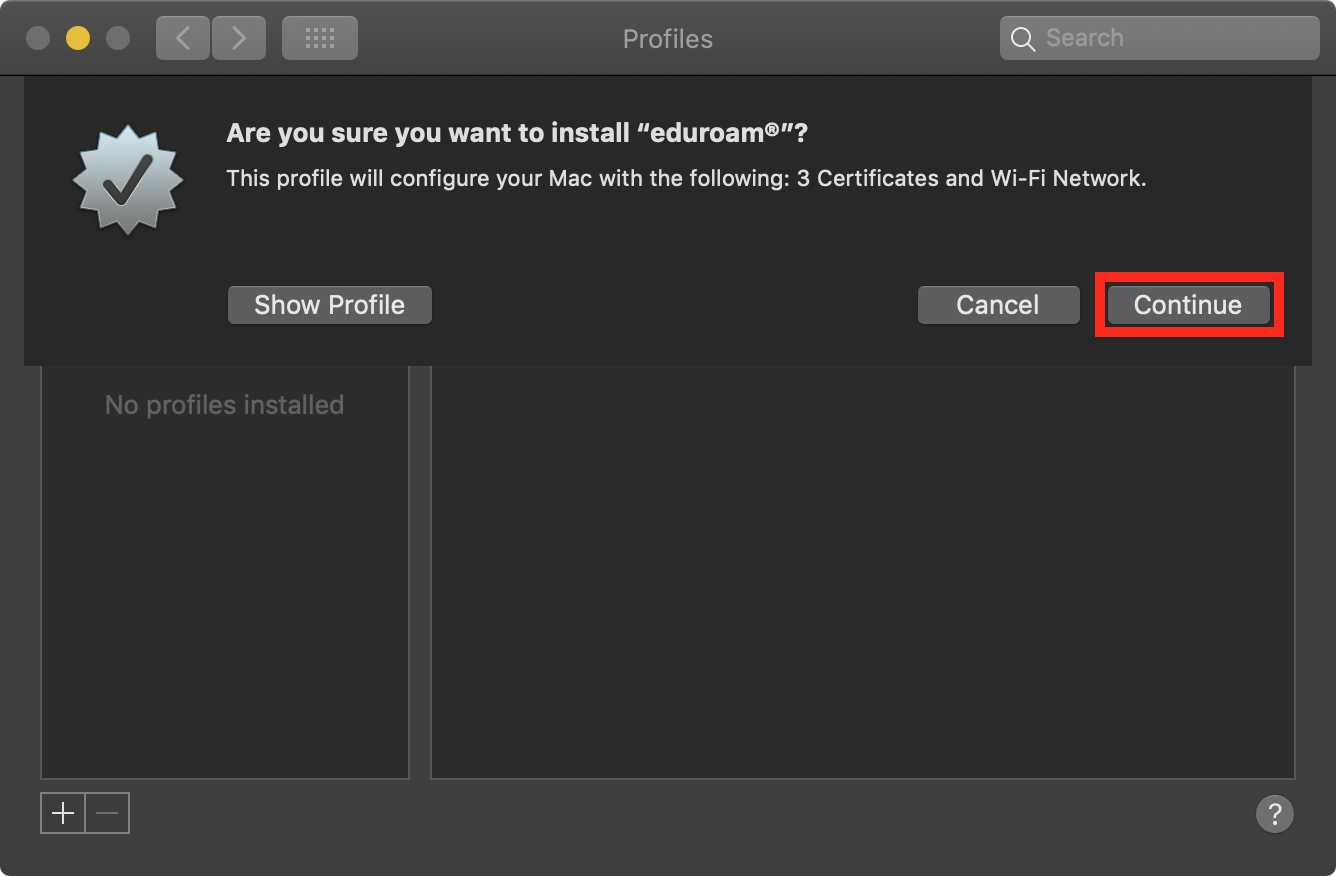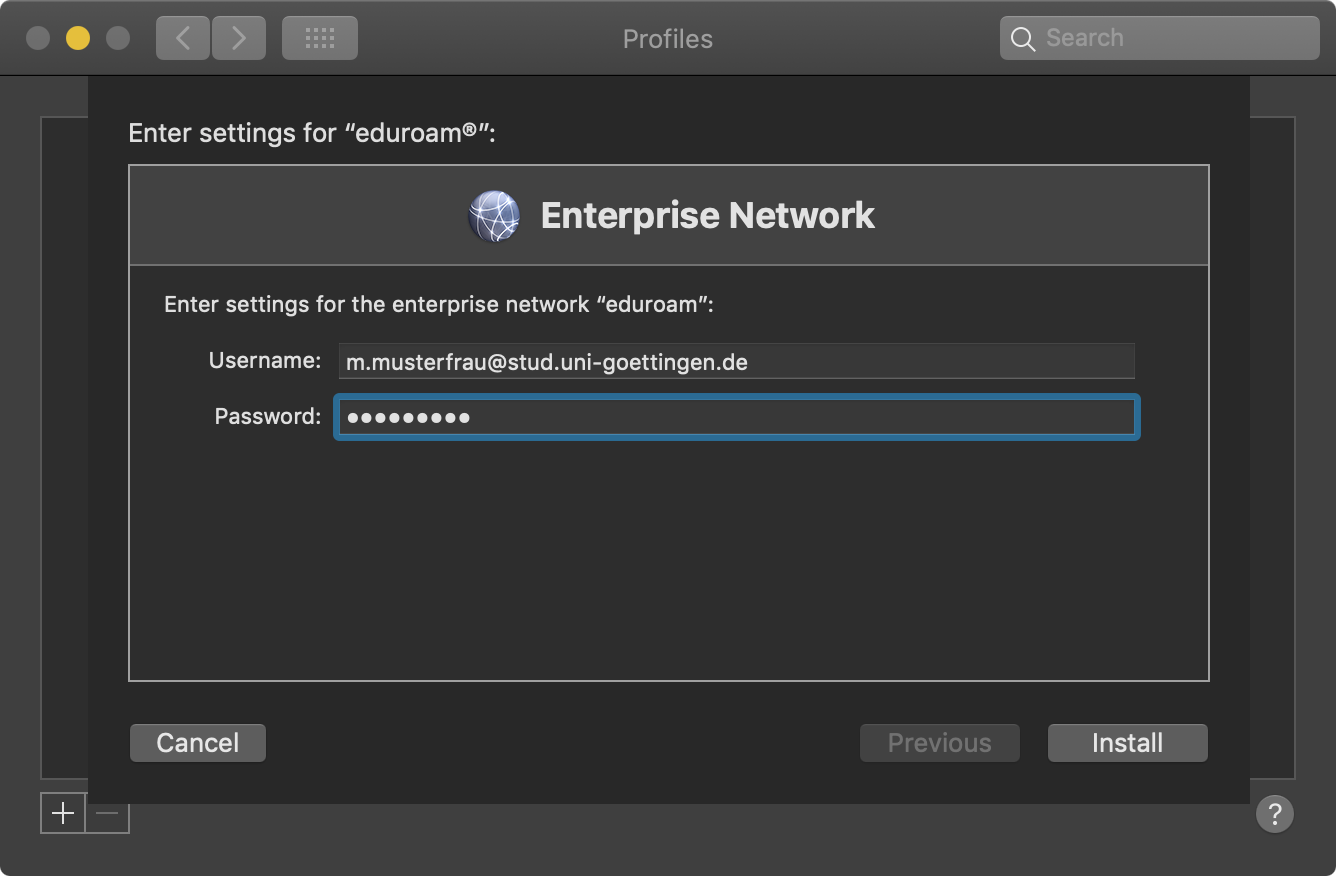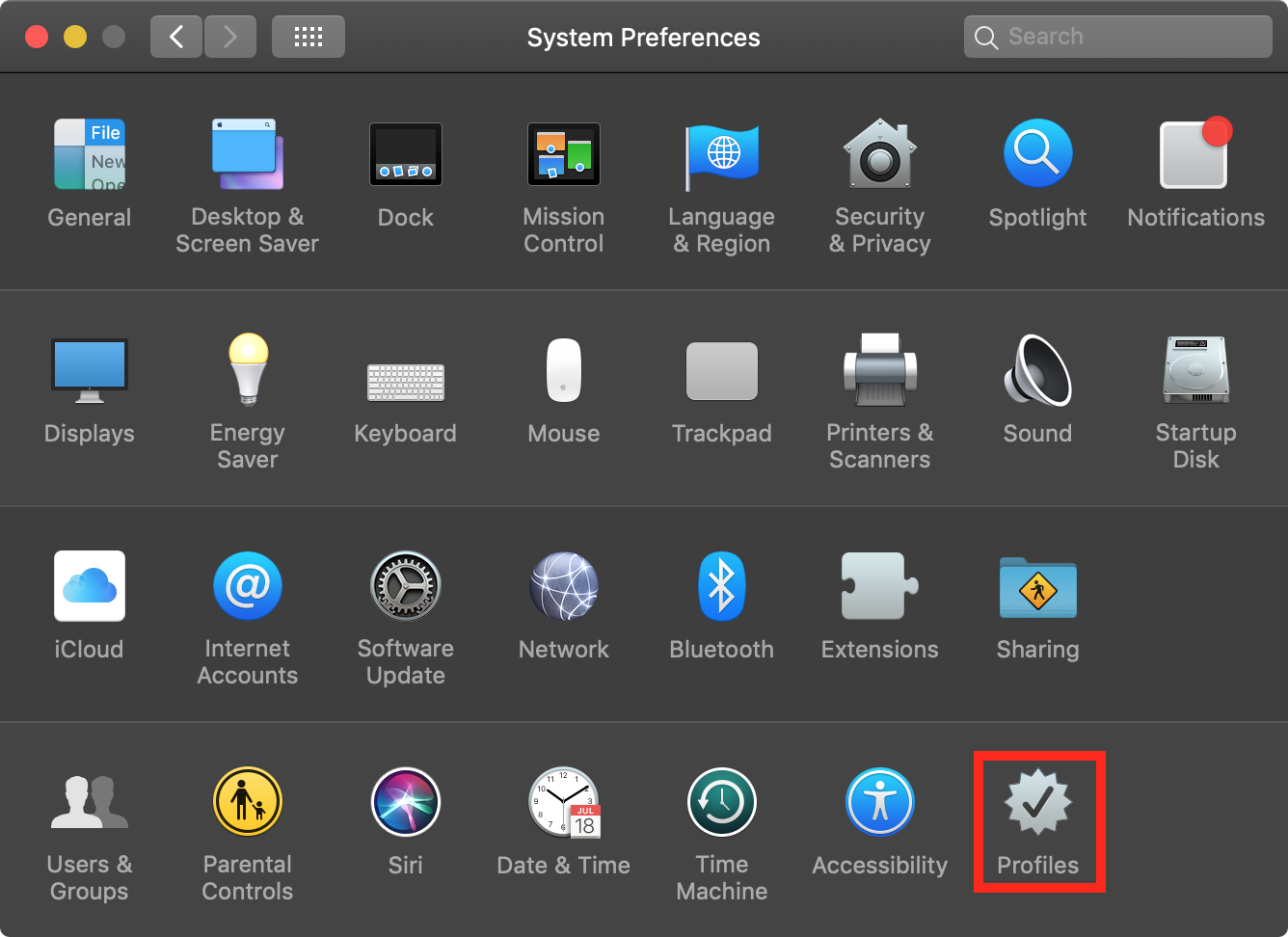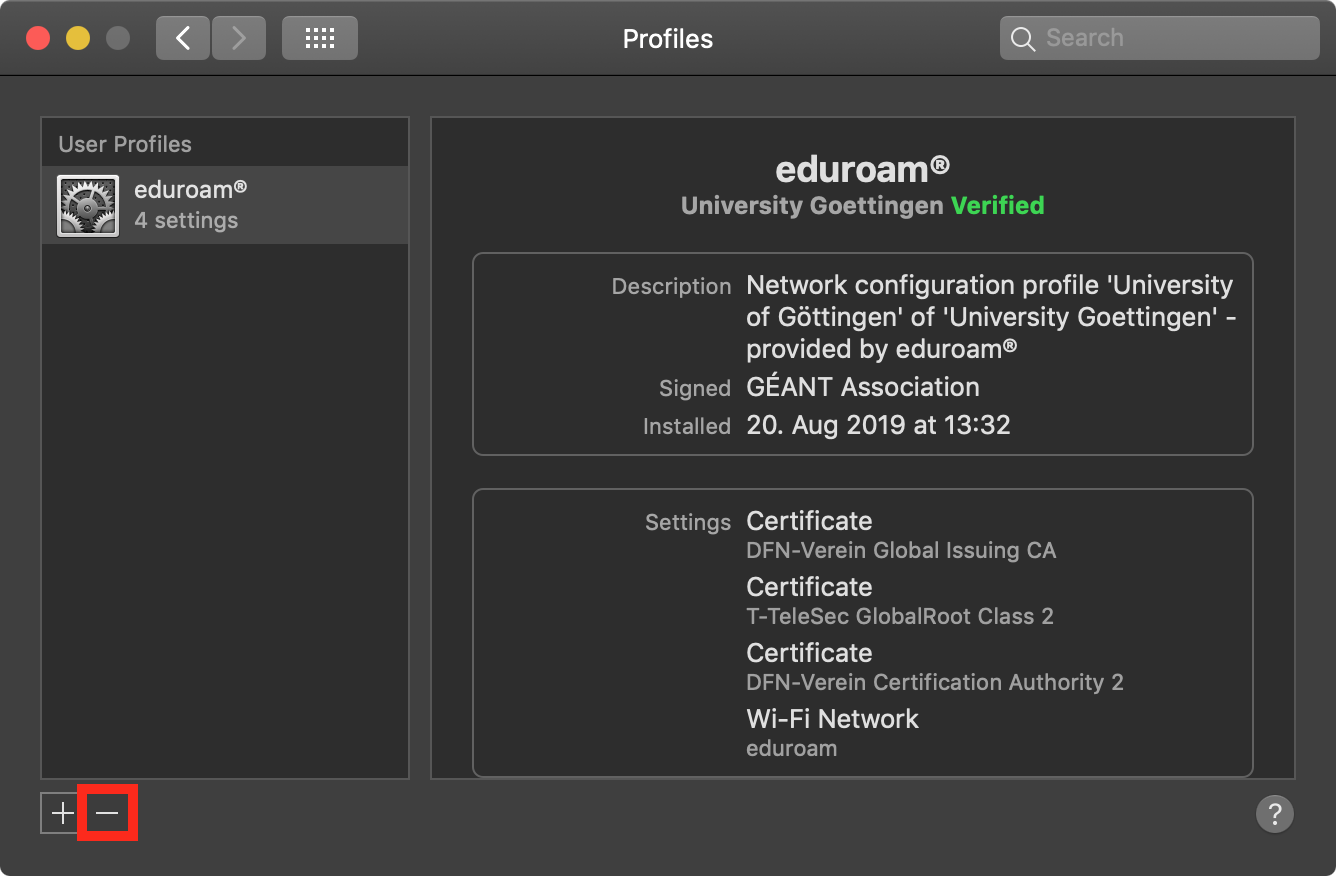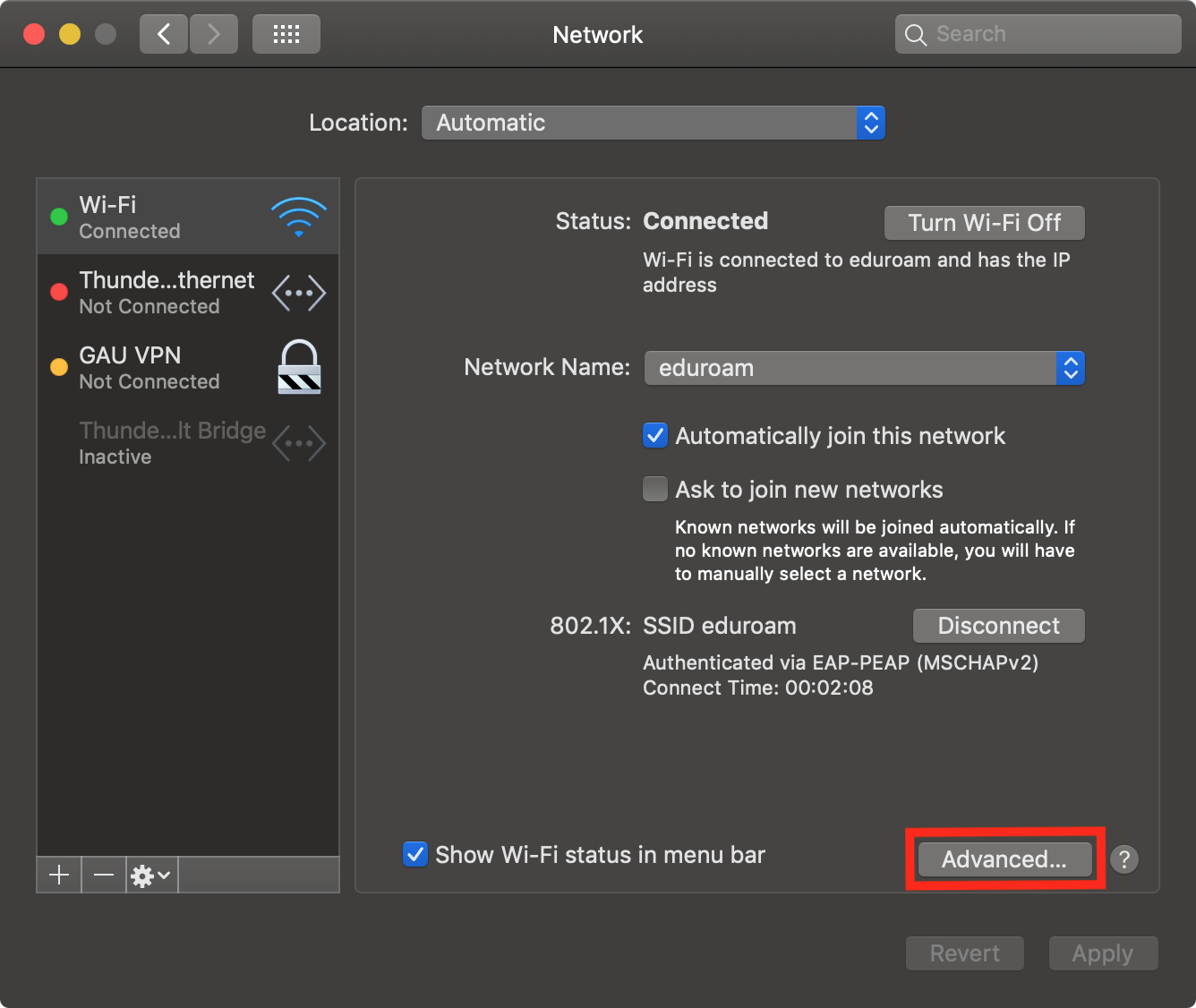Table of Contents
eduroam macOS
In the following you will find information on how to connect your Macbook with the WPA2 encrypted network eduroam.
Introduction
Eduroam is a worldwide internet access service for education and research institutions and their students and employees. You can use your University of Göttingen Account in order to establish an internetconnection via eduroam in several institutions across the globe. In return, members of other participating institutions can use eduroam to connect to the WiFi emitted by the University of Göttingen.
Profile installation using the CA-Tool
You can download the eduroam profile here including all certificates needed for the configuration. Please select “University of Göttingen and GWDG” as usergroup. After downloading execute the downloaded file by doubleclicking it. The system preferences window pops up in order to write the profile. To begin, you have to confirm the installation by clicking on “next”.
Now, you have to fill in your credentials. For the username please use your student e-mail address and the corresponding password (account@stud.uni-goettingen.de). If your account is not a student account please consult this list in order to derive the form of the username.
After clicking install, the configuration is already complete and the MacBook should automatically connect to the nearest access point.
Deleting an old profile
In case the eduroam connection of your MacBook was previously configured using the CA-Tool of a different institution, you should consider removing the profile to prevent potential failures during the installation. Open the system preferences either through the Launchpad or via the Apple-Icon in the top menu-bar and select “Profiles”. If this element is missing, you have to delete the configuration in the WiFi settings.
Click on “eduroam” and on the minus sign below. In this case, you don't have to delete the configuration in the WiFi settings as described below.
Deleting an old configuration
If eduroam was configured manually before (thus not using the CA-Tool), you should remove the configuration before installing in order to prevent potential failures. Open the system preferences either through the Launchpad or via the Apple-Icon in the top menu-bar and select “Network”. Then click on “Advanced” in the bottom right corner.
Now select “eduroam”, click on the minus sign as well as “Ok” and “Apply”. Now you can begin with the configuration again.