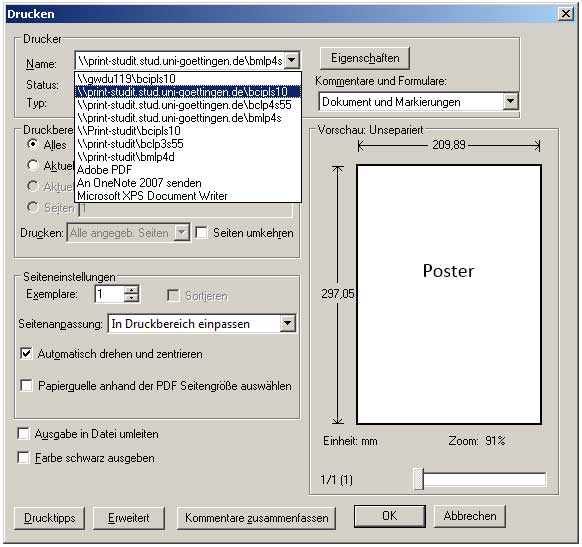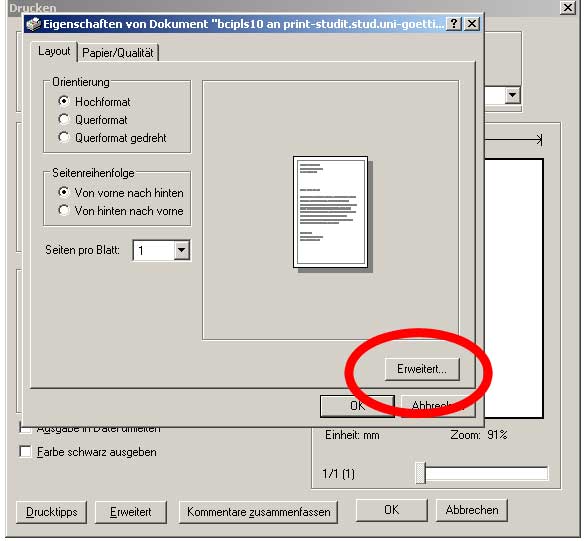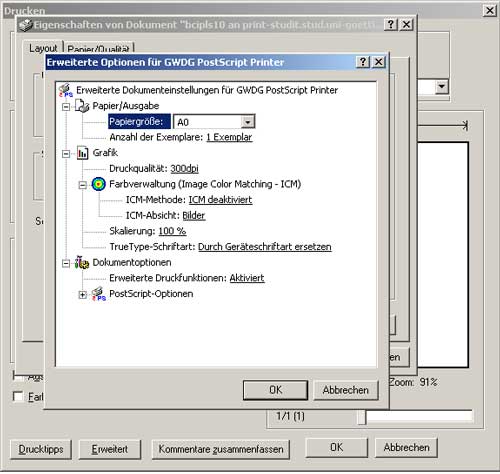This is an old revision of the document!
Table of Contents
Information about printing posters
In the LRC SUB you have the chance to print A0-poster for studies relevant or scientific purposes. One print in A0 costs 14€. As you certainly do not want to waste 14€ on a faulty print, here you can find a few hints and tips how to correctly create, establish and print poster documents. As a general rule: If you have questions or if you are unsure, please ask our team before you print something on the poster printer. Unfortunately, we cannot give a refund if you make any mistakes when printing!
Which printer is the right one?
 The printer queue of the poster printer has the name bcipls79. If the printer does not show up in the dialogue window of a programme (see images below), please ask one of our advisors. The printer has to be connected to the computer. User who are very familiar with the use of a computer can follow this short instruction.
The printer queue of the poster printer has the name bcipls79. If the printer does not show up in the dialogue window of a programme (see images below), please ask one of our advisors. The printer has to be connected to the computer. User who are very familiar with the use of a computer can follow this short instruction.
Which format is right for printing a poster?
The standard format for the poster printer is A0 (841 mm x 1189 mm). However, the printer cannot print rimless! This means that although the document is in A0, it won´t be printed on the whole paper area. Hence, it is always useful to print documents with the option “In Seite einpassen” (“Fit in page”) (see picture). If you want to print a poster that includes a lot of white areas, it is recommendable to adjust in the printing dialogue that a margin line or that crop marks should be printed (e.g. extended options in the printing dialogue of Adobe Acrobat). This will facilitate the cutting of the posters which you can also do in the LRC.
Can I also print in other formats?
The paper comes from a paper roll. Hence, you can normally not put your own paper with another format into the machine. You have the opportunity to print two pages on one A0 document. You will then receive two poster in A1 size. If you choose 4 pages on one paper, you would get 4 A2 poster and so on. An overview for the DIN-formats can be find on the Internet.
Which printing resolution should I choose?
Ideally, you should print with 300 dpi. When using 600 dpi a lot of data traffic occurs and the print can sometimes take too long or can be rejected by the system. If you choose less than 300 dpi the quality of the print won't be optimized any more.
What do I have to choose in the printing dialogue?
Obey the following steps:
- Choose printer queue print-student.uni-goettingen.de/bcipls79
- site adjustment: Choose „Adjust in printing area“ (“In Druckbereich einpassen”)
- Click on expanded settings
Attention: While printing some posters the printing is not successful (for reasons as yet unknown) if you choose the size of paper A0 instead of 90×127. For prevention matters, always choose the size of paper as 90×127 instead of A0.
Which programme should I use to create a poster? What do I need to consider?
Usually we recommend the use of professional layout programmes (aka DTP-programmes). Such programmes are for example:
- Adobe InDesign (a part of the Adobe Creative Suite can be found together with Illustrator and Photoshop on some of the computers in LRC SUB)
- Scribus (Open Source Software)
- There are a lot of other programmes which are partly for free. If you want to find them, just google for DTP software or layout software.
We do not recommend to layout posters in Microsoft Word, Powerpoint or Open Office. The possibilities concerning typography, layout- and image editing are restricted and do not lead to such results as the other programmes mentioned above.
Theroretically it is possible to design posters via Adobe Illustrator erstellt werden. Although it is a programme which is used to create vector graphics, it can also integrate raster graphics and generate a printable output. Adobe Photoshop is desinged for editing raster graphics (especially digital photos). However: It is not memory efficient to have a Photoshop file in size A0 (not only the text but also vector graphics are being rastered for the output) and consequently the files are very big. The consequence might be a crash of the computer or a very long processing while printing the document.
Set up the document
Important: It is important to set up the document to the final size (A0) and not smaller! Often when crating a new document a lot of software asks for the size of the layout. If you go to “Edit page” or “Set layout” it is mostly possible to change the size of the document afterwards.
A common mistake for creating posters in Word or Powerpoint is that the document size is A4 or screen size. If the document size is being enlarged (automatically) when printing in A0, the quality of the print suffers or problems arise concerning the arrangement of texts and images. The reason for that might be that a document in 4:3 screen size now needs to be squeezed on a regular A0 (portrait or landscape).
Alternativ kann es auch passiern, dass die Inhalte des Posters so verkleinert werden, dass große weiße Ränder auf dem Papier entstehen.
Nur das PDF-Format zeigt letztlich genau das auf dem Bildschirm an, was auch beim Drucker herauskommt. So werden zum Beispiel Schriften eingebettet und das Layout hat die finale Form für das gewünschte Druckformat. Konsequenz: Egal, in welchem Programm ein Posterlayout bearbeitet wird: Als letzter Arbeitsschritt sollte das Dokument als PDF (am besten in der Voreinstellung PDF X-3 ) exportiert werden. Erst dieses PDF sollte nach der letzten Kontrolle durch den Nutzer im Acrobat Professional oder Acrobat Reader (zum Beispiel Kontrolle der Abmessungen über die Tastenkombination CTRL+D oder auch ein Preflight) dann an den Posterdrucker geschickt werden. Hilfe bei der Benutzung des Acrobat bekommt ihr von unserer Beratung.
Hinweise zu Grafiken in Poster-Layouts
Beim Erstellen von Postern mit Grafiken muss dir der Unterschied zwischen Raster- und Vektorgrafiken klar sein:
Vektorgrafiken: auf mathematischen Vektoren basierende Formen oder Zeichnungen, zum Beispiel eine Linie oder ein Kreis. Vektorgrafiken bestehen aus vielen Linien und Kreisen, so genannten Pfaden. Sie können beliebig skaliert werden, ohne dass die Qualität der Darstellung leidet. So hat eine 1cm große Vektorgrafik, wenn man sie automatisch an ein A0-Plakat anpassen lässt, immer die gleiche Darstellungsqualität und ist nicht etwa pixelig oder verwaschen. Auch Text ist in der Regel basierend auf Vektoren und kann skaliert werden, ohne dass die Qualität der Ausgabe leidet. Dateiformate für Vektorgrafiken sind z.B. .ai (Illustrator) .eps (encapsulated postscript). Hinweis: Durch das Exportieren eines Fotos in das .eps Format wird aus dem Foto nicht plötzlich eine Vektorgrafik!!!
Rastergrafiken: Im Allgemeinen sind das Fotos oder Scans. Rastergrafiken (z.B. Dateiformate wie .jpg, .png, .gif .tiff) können nicht ohne weiteres endlos verlustfrei skaliert (=vergrößert) werden.
Beispiel: du hast auf einer Website ein Foto gefunden, dass du auf dein Poster bringen willst. Das Bild ist ein JPG mit einer Breite von 500 Pixeln bei einer Auflösung von 72 dpi (Das kann man über die Eigenschaften mit Rechtsklick auf die Datei herausbekommen). Der Drucker druckt allerdings in 300 dpi. Außerdem willst du das schöne Bild richtig groß haben, über die ganze Breite des A0 Formates. Beim Ausdruck wunderst du dich aber, warum das Bild so schlecht aussieht. Am Bildschirm war alles in Ordnung. Erklärung: Die geringe Auflösung (72 Pixel pro inch) und eine Breite von 500 Pixeln heißt, dass die eigentliche Größe des Bildes 500pixel/72pixel pro inch = 176,4 mm, also 17,6 cm ist. Das Bild wurde aber durch dich im Layoutprogramm viel breiter gezogen. A0 ist etwa 85 cm breit! Die Druckqualität litt dann noch einmal, weil mit 300dpi gedruckt wurde. Die fehlenden Pixel von 72 dpi des Bildes auf 300 dpi des Druckers wurde durch Bildrauschen gefüllt, wodurch das Aussehen des Druckergebnisses erheblich leidet. Bei einer Vektorgrafik wäre das Vergrößern unproblematisch gewesen.
Zusammengefasst: Bei Dokumenten, die großformatig gedruckt werden sollen, musst du bei den verwendeten Rastergrafiken auf angemessene Auflösung (300dpi) und Größe achten.
Es empfiehlt sich, bei der Gestaltung von Druckerzeugnissen auf entsprechenden Websites im Internet Informationen einzuholen (z.B. www.mediengestalter.info) oder einen Kurs bei studIT zu belegen 
poster posterdruck posterdrucker layout A0 A1 A3 indesign quarkxpress illustrator photoshop design druckvorstufe pdf