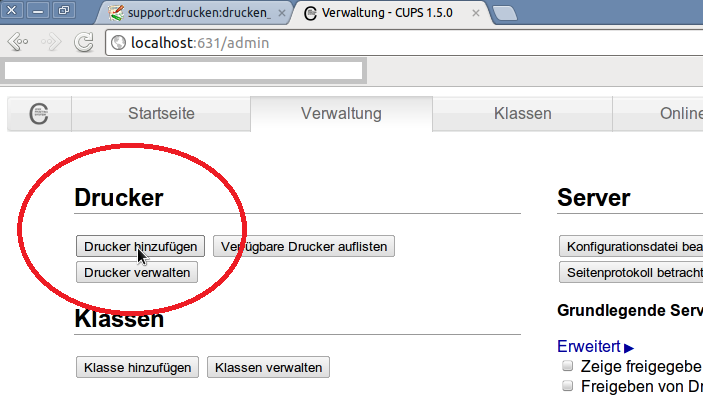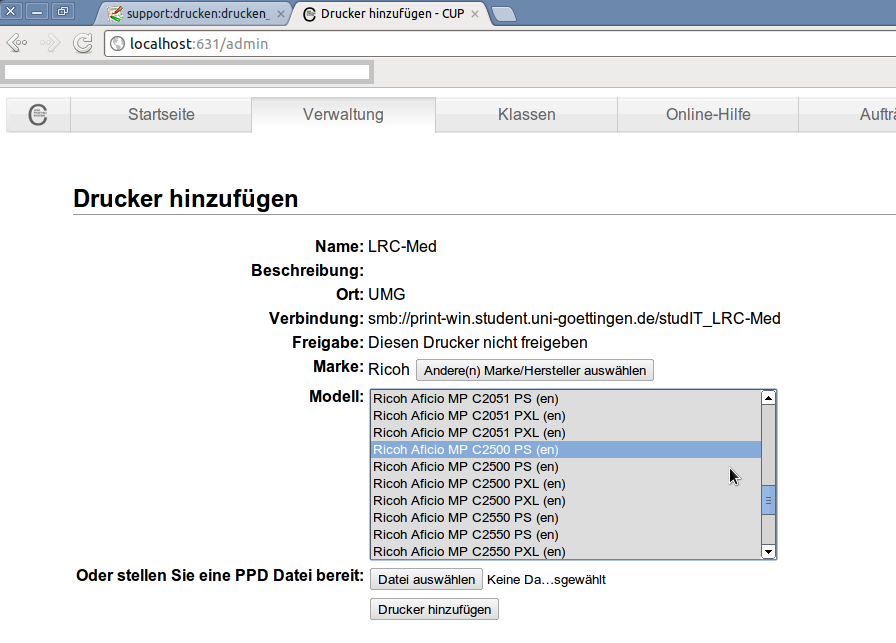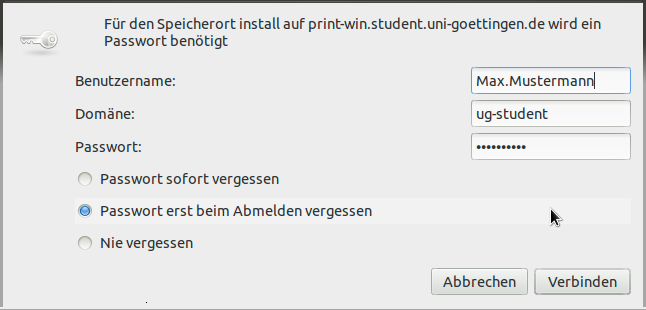Table of Contents
Printing from your own computer (Ubuntu)
(tested with Ubuntu 11.04, 11.10)
To print with Ubuntu with the studIT printers, a few steps are necessary:
A short instruction
- Authentication via VPN-Client and GoeMobile (or another network)
- Connect printer via CUPS Webinterface at http://localhost:631 through the printserver print-win.student.uni-goettingen.de .
- Download PaperCut Linuxclient from smb://print-win.student.uni-goettingen.de/Install/Client_Nutzer/ and start it (Startscript has to be made achievable).
Follow-Me Printing
For technical reasons Follow-Me had to be deactivated for Linux and Apple Computers, because they use the CUPS print protocol. Here some problems arose during printing which also affected other users. If you want to use Follow-Me printing on studIT Linux Computers or Mac Computers, please use printing online as workaround!
Instruction
Networkauthentification
To log in into the university network per VPN-Client. It is important that the user is flawlessly identifiable.
CUPS - Install printer
Set up a connection to the Samba Server via CUPS. In some cases appropriate packages for CUPS or Samba need to be installed out of the package sources (“sudo apt-get install smbclient cups cups-client”).
The domain for the CUPS web surface for installing the printer is http://localhost:631
Choose Add printer and class at the CUPS surface
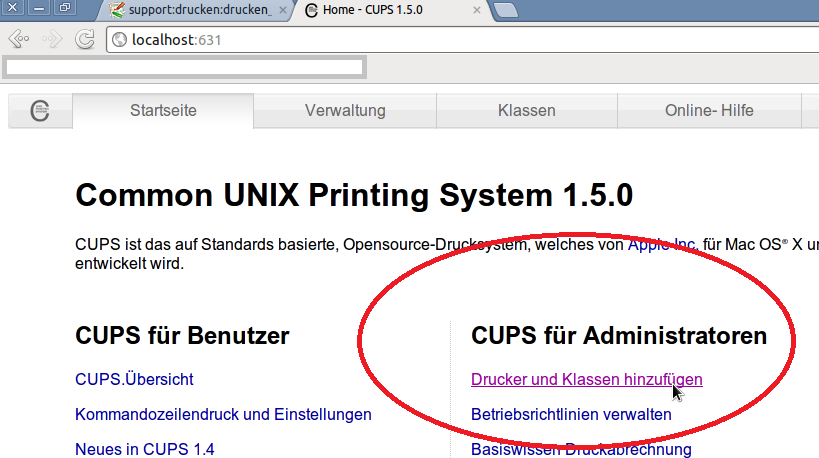
Choose Windows Printer via SAMBA
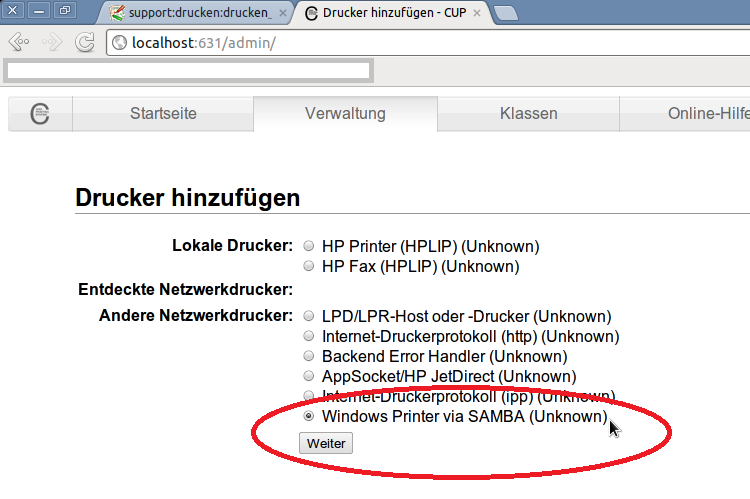
The web address to the printers corresponds to the web address of the installation of the printers under Windows. It consists of the following:
smb://Server/Druckername Example: smb://print-win.student.uni-goettingen.de/studIT_LRC-Med
A list with all the printers and their names is here available:
Printer locations and printer names
Under connection you have to type in the address
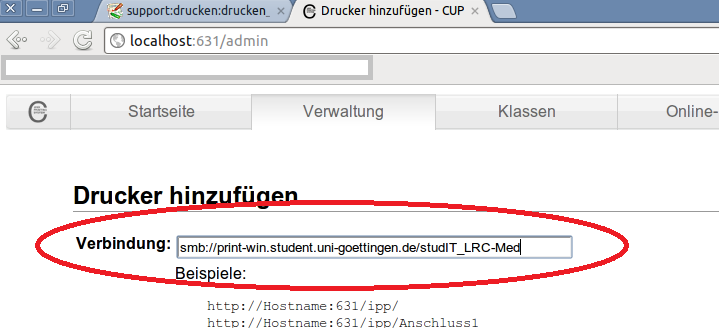
Add printer and name of location
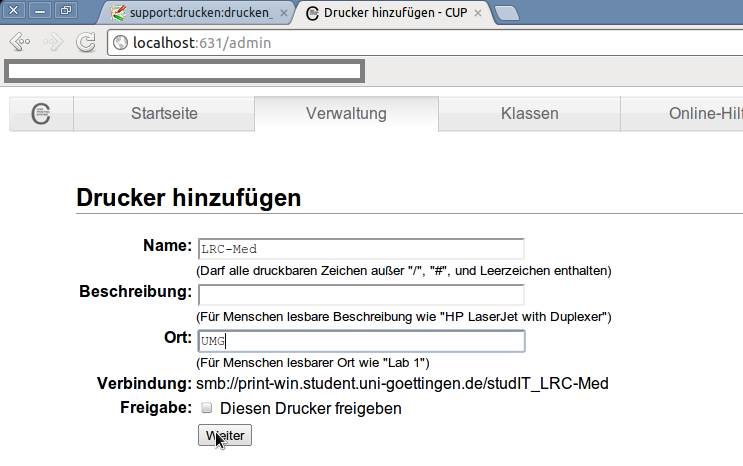
Choose printer producer (choose the printer out of the list of producers: Generic Postscript printer or, if known, the specific model)
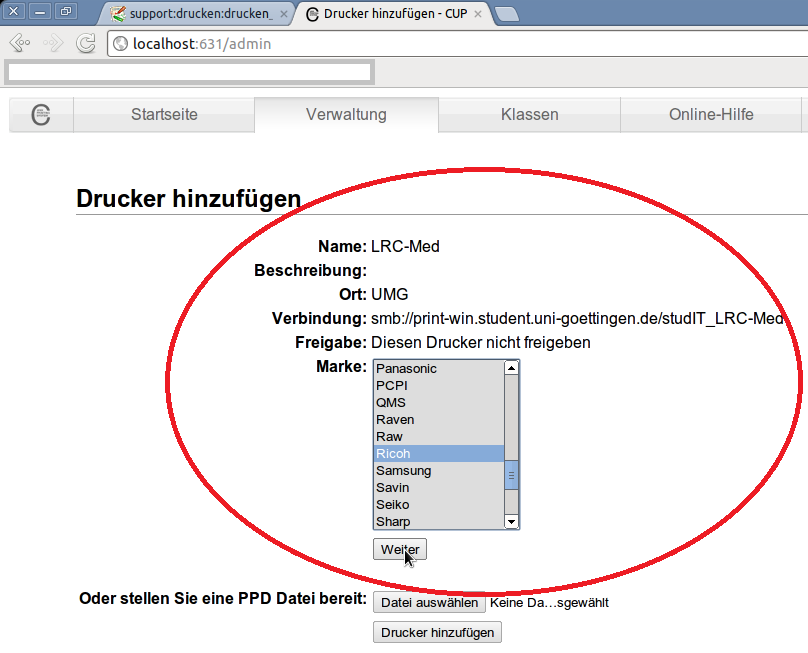
Adjust printer configuration (Duplex unit (Internal shift tray) etc.)
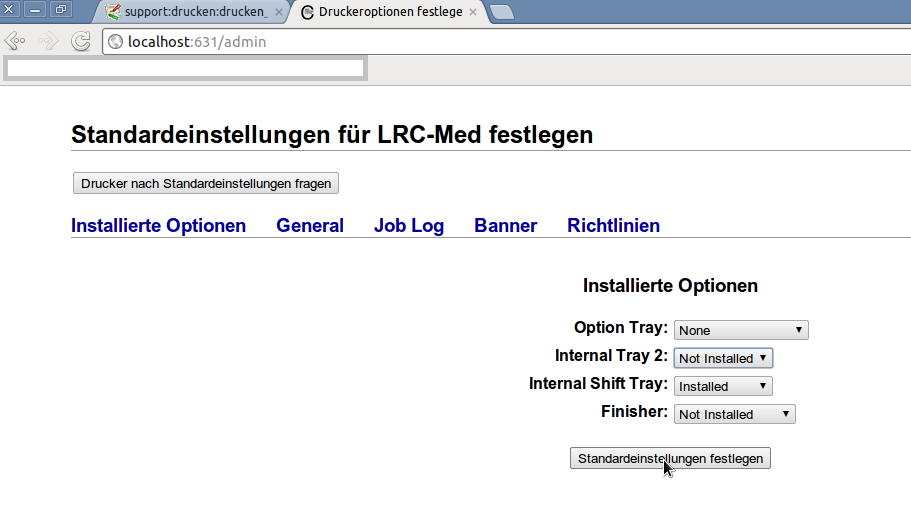
Install PaperCut Client
Download our client for printing.
You can also find it on the printing server. Simply go to
Go to -> Location -> smb://print-win.student.uni-goettingen.de/Install/Client_Nutzer/
per data manager and copy the Linux folder to the computer.
User ID and Password are identical to the one in eCampus.
Start PaperCut Client
The only thing you have to do now is to start the client on the computer.
For that you have to do the script “pc-client-linux.sh” workable.
The order for it in the terminal, if you are in the Linux folder, is:
chmod +x pc-client-linux.sh
To run it in the terminal:
./pc-client-linux.sh
to start the client. Fill in the login mask and confirm.
Loginname: ug-student\first name.surname (same as for ecampus) Password: same as for ecampus
Afterwards there should appear a graphic, which is showing your printing credit.
If you send a job, you once again have to type in your password:
Now you have to type in your userid with a upfront ug-student\ .
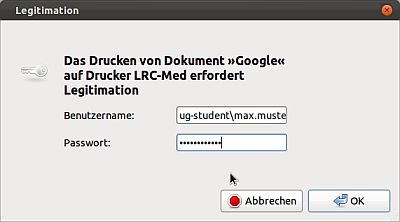
Not-GTK Applications
Without a manual registration of the user facts into the configuration dataset of CUPS, you can only print from a programme that offers a extra query of the user facts. An easy example for this would be Firefox.
Possible problems – solutions – contact partner
If the printing on your own computer does not work, the following questions could help:
- Have I chosen the right printer at the right location?
- Is there an active VPN-connection?
- Do I have enough money on my printing account?
Should there still occur problems, please ask one of our advisors at one of our helpdesks.
Warning
The printer is always set on colour per default. If you want to print black/white, you have to once again choose B/W for every job in the printing settings!
Under other Linux distributions it can come to the following attitude:
The printing job is automatically printed in colour and will be deducted for colour prints (even if something different is shown in the summary window) when colour is in the document (e.g: a blue weblink).