Table of Contents
Copying and saving data on your home directory via WinSCP
Please note, it's very important: This login is currently not available, therefore this manual won't work. You can use your home directory as a network drive instead
1. Download WinSCP
Download the program “WinSCP”, for example from http://winscp.net/eng/download.php. There are different versions available. On the website you'll find an “installation package” which needs to be installed on your computer. For saving data stored on your home directory it is sufficient to use the “standalone application”, which can be started by simply double-clicking on the downloaded file without previous installation.
2. Use
After starting WinSCP the following window should appear:
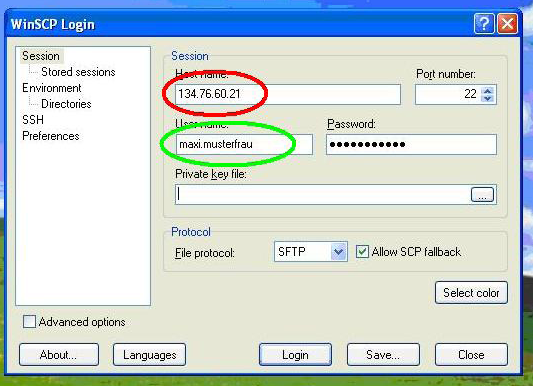
red circle: The host name is the server's IP-address, that is to say 134.76.60.21 or s1.stud.uni-goettingen.
green circle: Please enter your studIT account with your user name (usually firstname.lastname or similar) and your password on the window's right side. After that, click login, then confirm the request, which might open in a new window.
After a successful login the following window should show up:

On the left you can see your local computer's hard drives and directories. Here you can choose the folder in which you want to copy the data from your student's home directory (sometimes also referred to as P-Drive or P-Directory). With the selection field above you can also choose a different storage medium. On the right you can see the home directory of your account. In most of the cases data you have saved on the computers at university can be found in the folder called “Daten” (highlighted in blue) or directly in the opened directory. Now you can easily copy all data and files via drag and drop (or also by clicking on “Copy” or pressing F5 and then pasting it to your local drive).
If you want to copy all data on your hard disk, click on any file in the right window and press strg/ctrl+A in order to select all of them. After confirming the copy request the transfer will start.
The duration of the data transfer depends of course upon the speed of your internet connection and the data size. Hence, this may take a while! Once you have copied the data onto your computer, just close the program and you're done!
account winscp data copy save home directory
