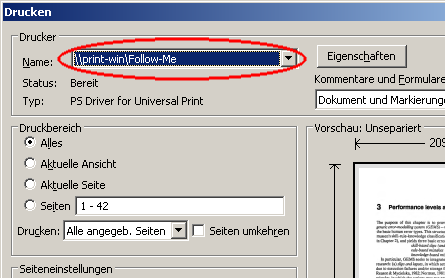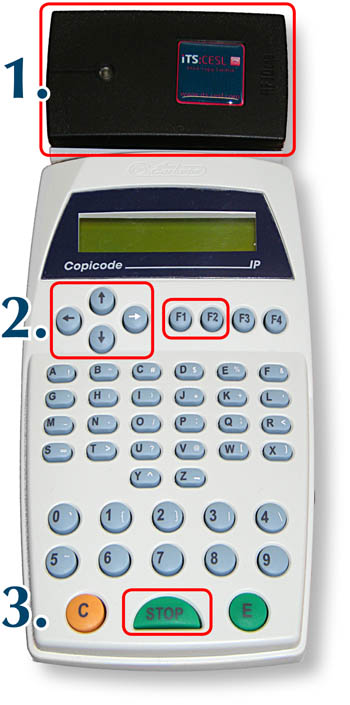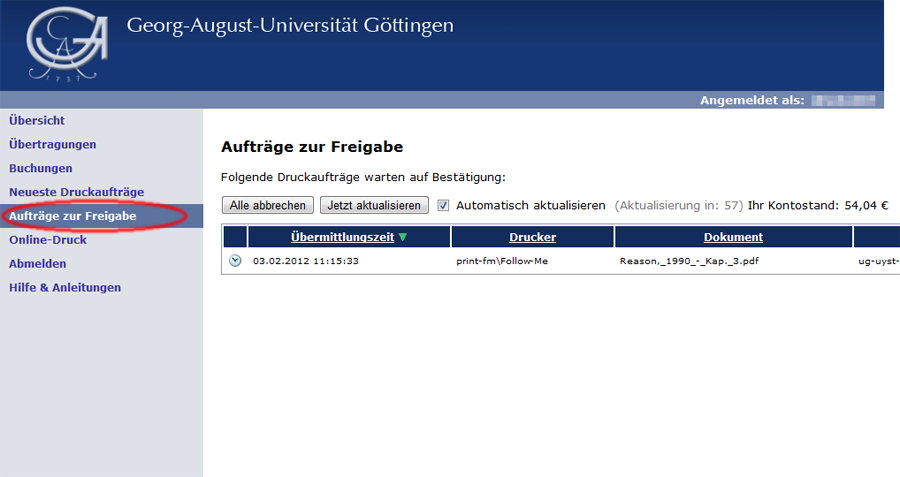This is an old revision of the document!
Table of Contents
Printing through "Follow-me"
The procedure
You can gain a first overview about the printing in this video.
Through the central printing system of studIT, you have two opportunities to output documents: the classical direct print or the print in the Follow-Me-Process.
When you choose direct printing, a certain printer/ a certain queue must be chosen out of a list; afterwards the job will be output at this device or the device pool, respectively.
When using the Follow-Me-Process, the job is not immediately send to a printer. Instead the document is printed into a “virtual queue” and stays there until it is released at any desired printer that is equipped for that. Hence, the actual printer is only then chosen, when the job is being printed and not beforehand in the printing dialogue of the application programme. Furthermore, the costs will only be deducted, when the job is being printed.
Advice for copy and printing credit
The system is using the credit of you printing account, NOT the money on your student card (e.g. refectory wallet). With your student card you can exclusively put money on your printing account at our helpdesks. At the printer the card is only uses for identification.
Check your credit at http://print.student.uni-goettingen.de
Locations of available printers
You can find an overview of the locations of the printers here: overview
Installing the Follow-Me-Queue
The Installation of the virtual printer is taking place analogue to the instruction for the direct print. The name of the responsible print server for Follow-Me-jobs is
\\print-win.student.uni-goettingen.de
and the queue
Follow-Me
Hence, you can also use the Follow-Me-queue with your Windows-Notebook or Macbook.
If you are using it from a studIT-Desktop-PC (e.g. in the LRCs or Linux-computers at Blauen Turm( blue tower) , the Follow-Me queue should be available automatically as a printer. You can simply choose it then.
The original print server “\\print-fm.student.uni-goettingen.de” had to be changed at short notice. If you have installed the Follow-Me-printer manually , you need to delete it and install it again with the new server name.
Printing by using the Follow-Me-queue
The Follow-Me-queue is used like a normal printer by choosing it in the printer dialogue of the particular application:
After the dispatch of the job, it is paused in the queue.
Output of the jobs
If a job is in the Follow-Me-queue, it can be released within three days; after expiration of this time it will be deleted. The release takes directly place at one of the devices that are equipped for that (List). You can recognise such equipped copier at the sideways installed reading device and the following pictogram:
The release takes place via your student card:
1. Login
To log in you have to put your student card on the reader. The card was successfully read, when a signal sounds. After this has happened, you can remove your card.
2. Copying
The following functions are available in the display: F1: Print (start printing menu) F2: Copy (change to the copy function) You can choose , provided that two jobs are waiting, in the printing menu between:
F1: Select doc (release every waiting job manually) F2: Print all (all waiting jobs are automatically being printed without asking)
In the manual mode you can choose the following for every document via the jobtitel:
F1: Print (print job) F2: Del (delete job)
You can change between the jobs by using the arrow keys “up” and “down”.
Names of documents with more than 16 signs can be fully shown by using the arrow “left” and “right”.
If all documents have been processed, an automatic logout takes place.
It can take a little while between the release of printing jobs and the beginning of the printing process.
3. Logout
You can logout by pushing the Stop-button. After 30 seconds inactivity an automatic logout will happen due to security reasons.
Hold-back time for Follow-Me-jobs
Jobs must be released within 72 hours. After the expiration of this time they will be deleted.
Reaction in case of not enough money
If you do not have enough money to release a job, this will be shown in the display of the reading device. The job can be once again released, if you have put money on your account.
Administration of jobs in the Follow-Me-Queue
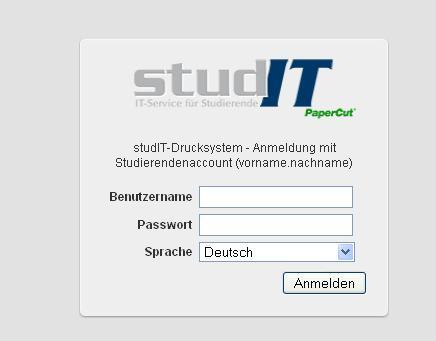 Waiting jobs can be consulted and administrated. For this you have to login at the userpage of the printing system:
Waiting jobs can be consulted and administrated. For this you have to login at the userpage of the printing system:
http://print.student.uni-goettingen.de/
Below the point “Release printing jobs” you can find a list of all the jobs, that are waiting to be released. Via the action “cancel” behind every entry you can delete single jobs, via the button “Delete all” you can delete all of the jobs.
drucken drucker "follow-me" "find-me" "cloud printing" studienausweis copicode
| erstellt von | Sandra Klein |
|---|---|
| erstellt am | 28.02.2012 10:53 |