This is an old revision of the document!
Printing with iOS - iPhone and iPad
With an iPad or iOhone you can print natively on our follow-me devices. Here's how:
Click on this Link: http://print.student.uni-goettingen.de:9191/ios/install and install the Papercut-“App”. (after download go to system settings–>General–<Profiles–>install the profile). Afterwards you should see this icon somewhere on your home screen:
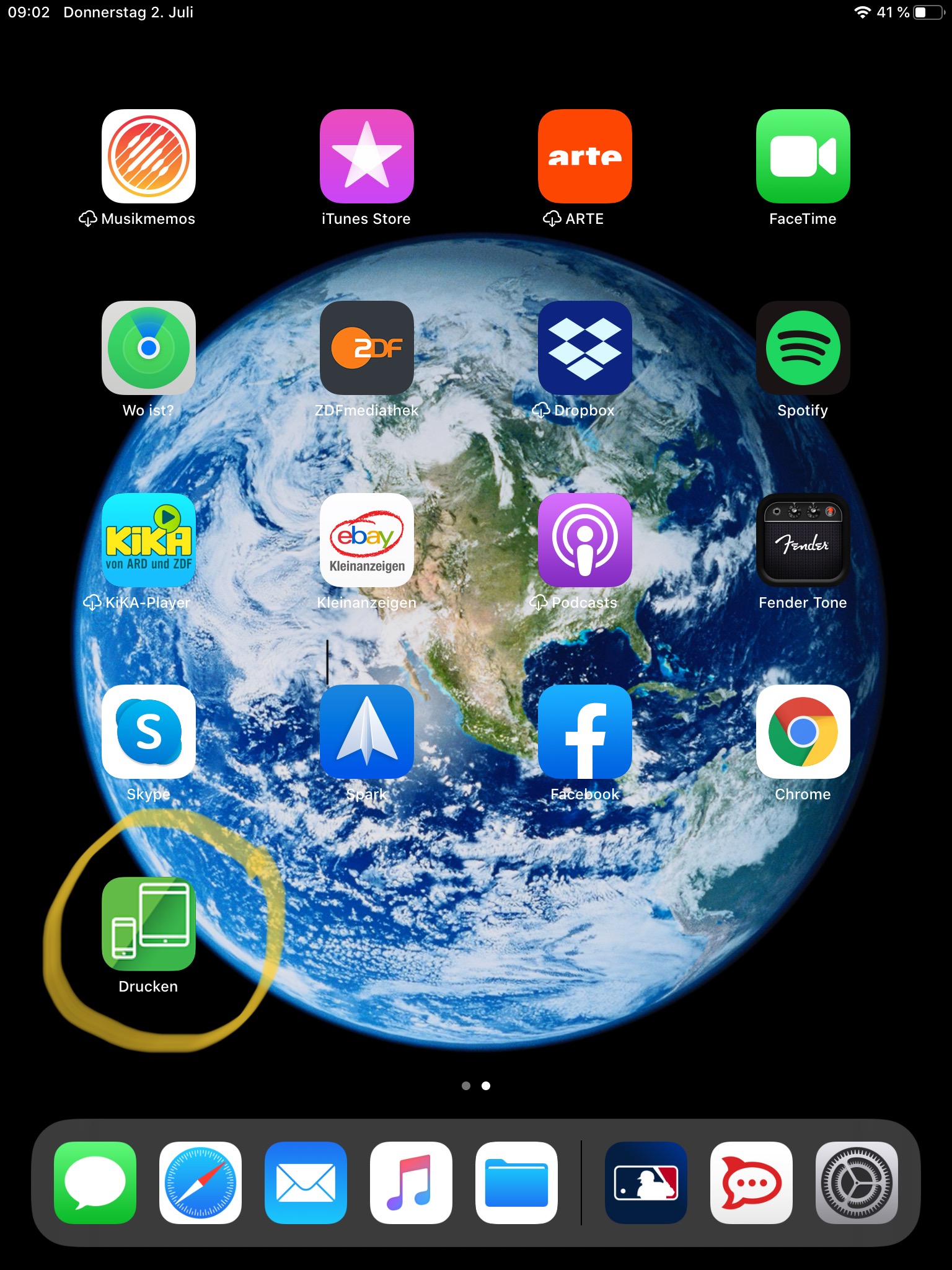
Open the app, enter username and password and save the credentials.
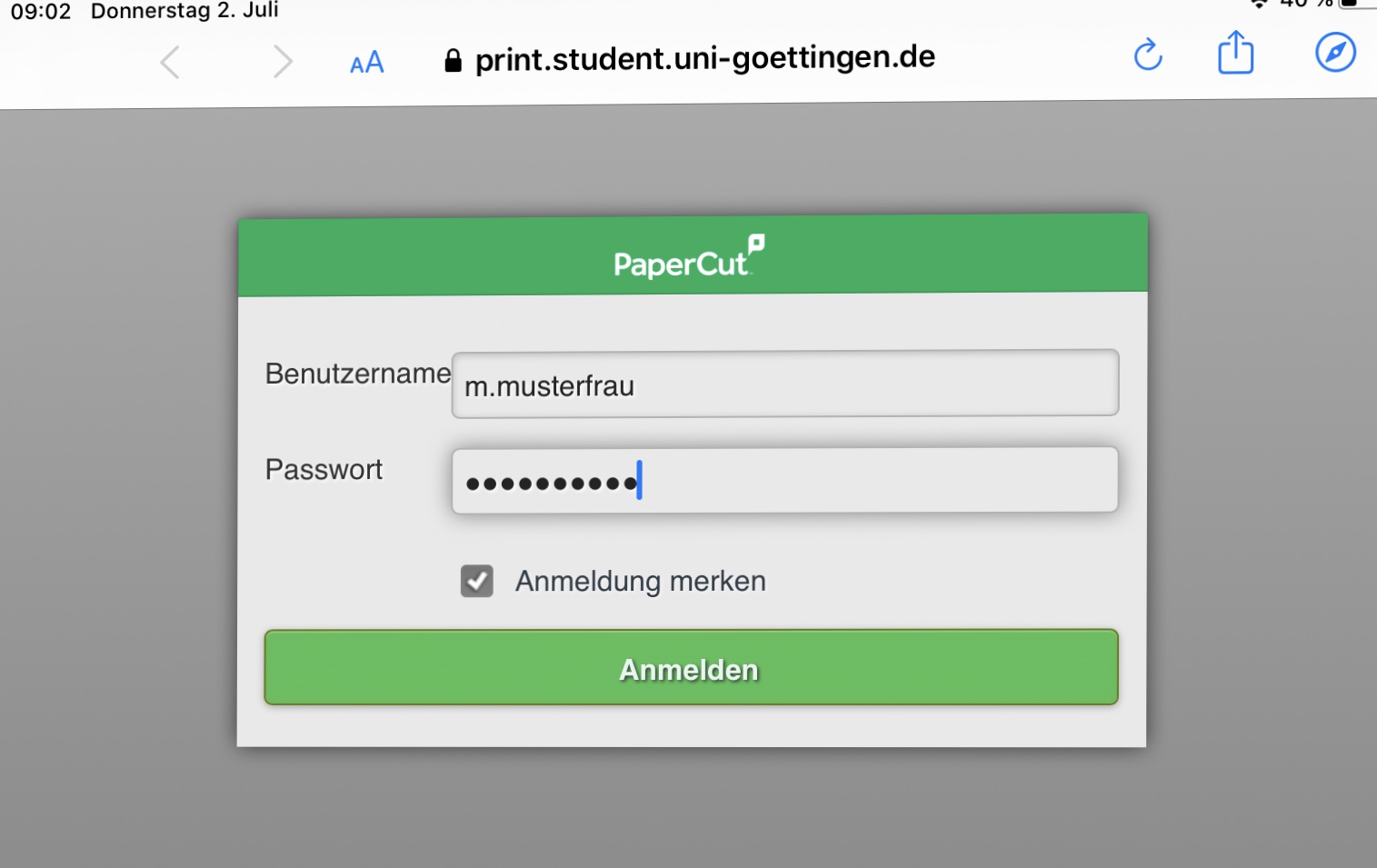
Click this link and install the profile which creates the shared printers on your device.: http://134.76.59.201:9163/client-setup/ios.html
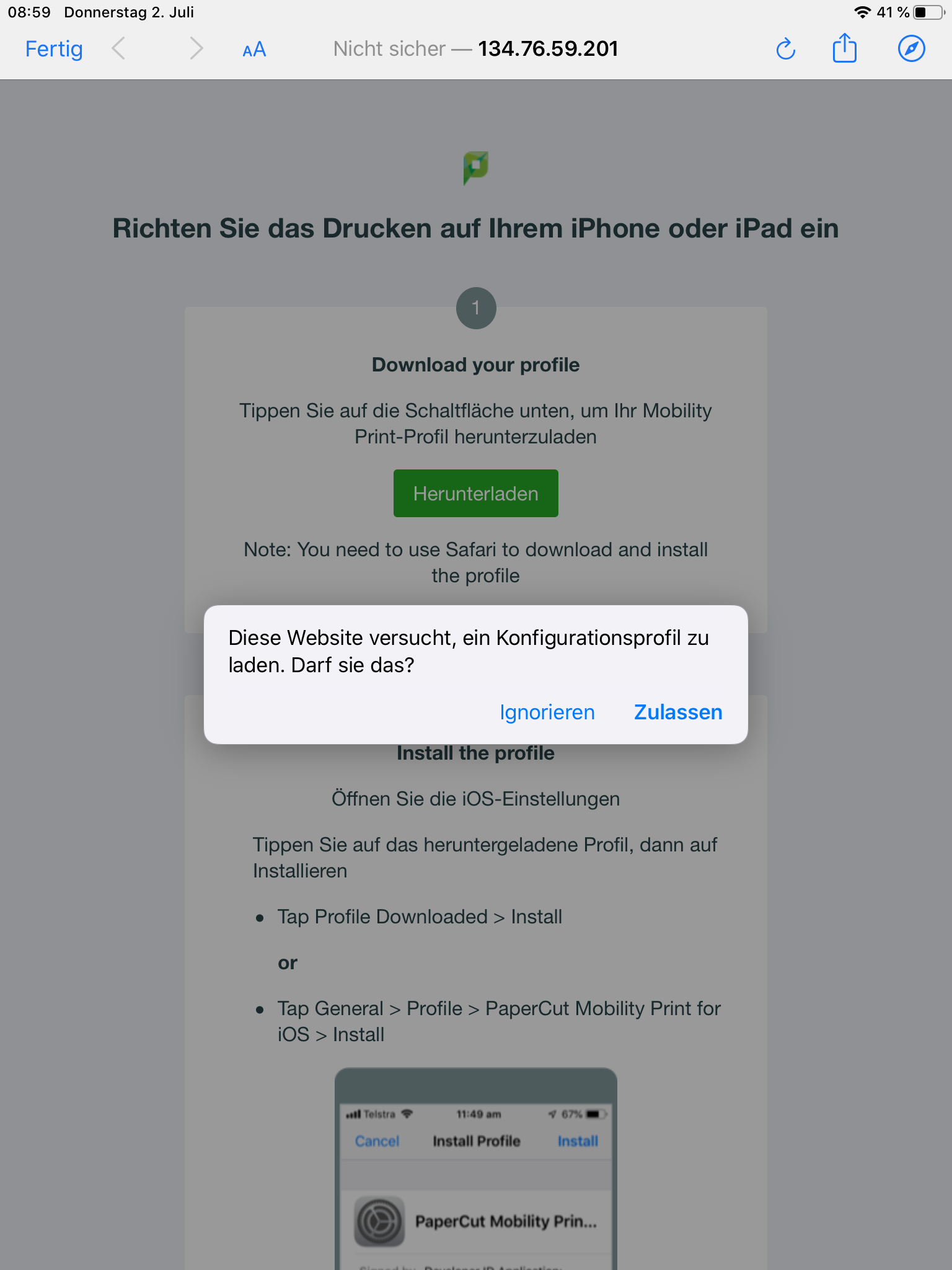
Danach sollte das unter Profile so aussehen:
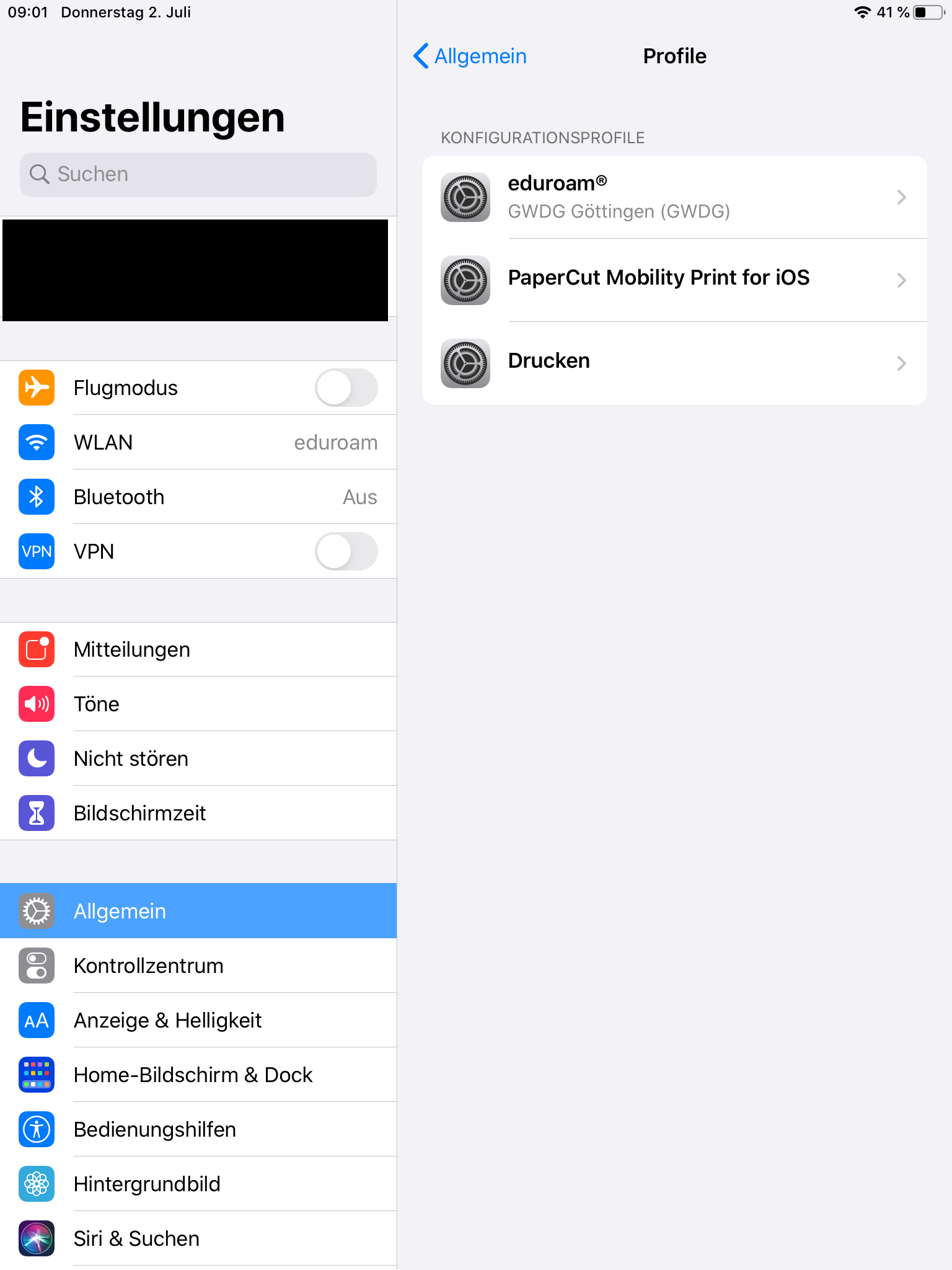
Öffne nun das zu druckende Dokument (z.B. PDF) und sende den Druckauftrag mit den entsprechenden Einstellungen ab.
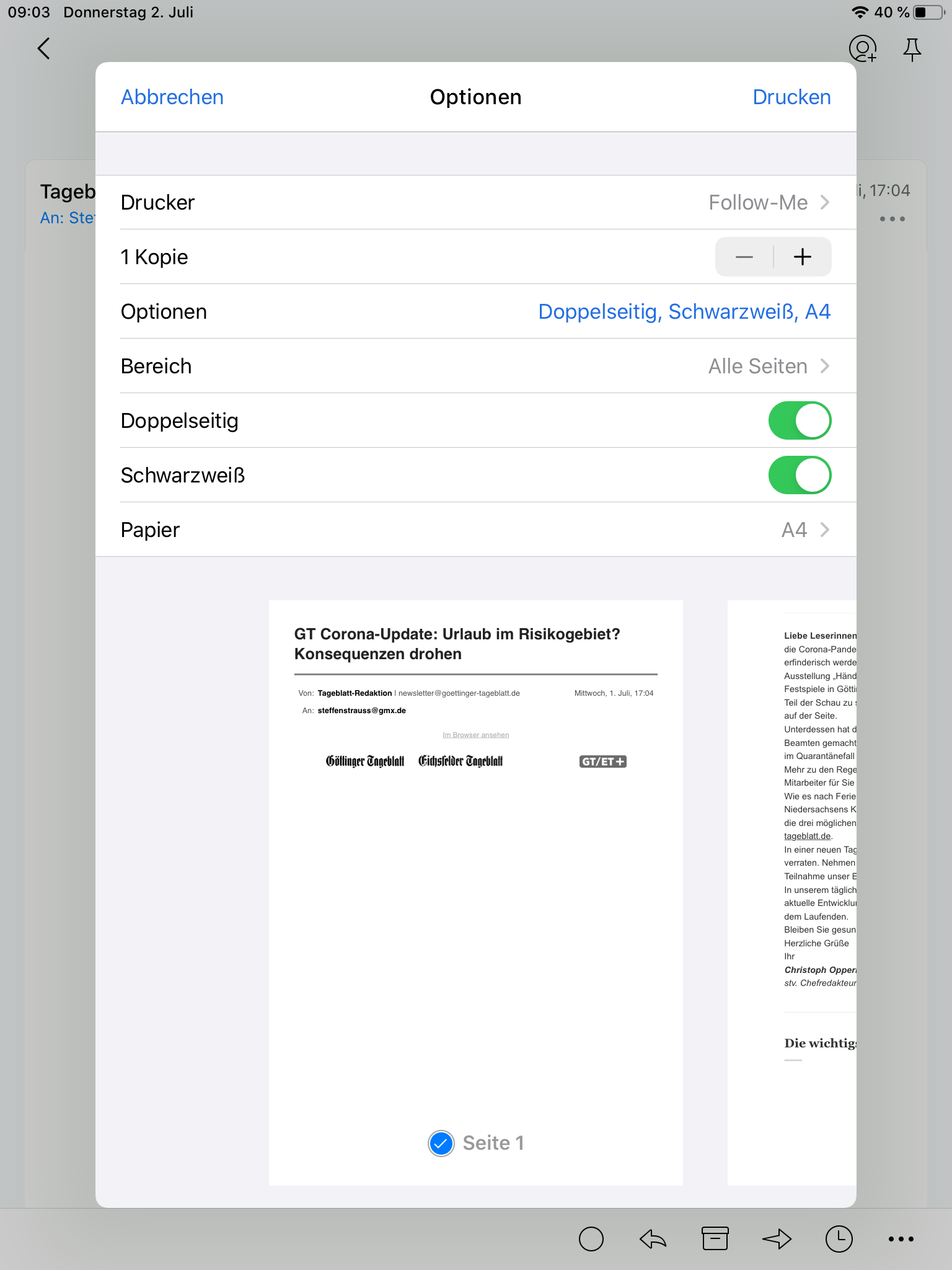
Gib deine Accountdaten für den entsprechenden Drucker dann nochmals ein. (Das muss man nur beim ersten Mal machen!)
Nach Absenden des Druckauftrags muss dieser in der Papercut App noch freigegeben werden (Also die Kosten bestätigen), sonst landet er nicht in der Follow-Me Warteschlange.
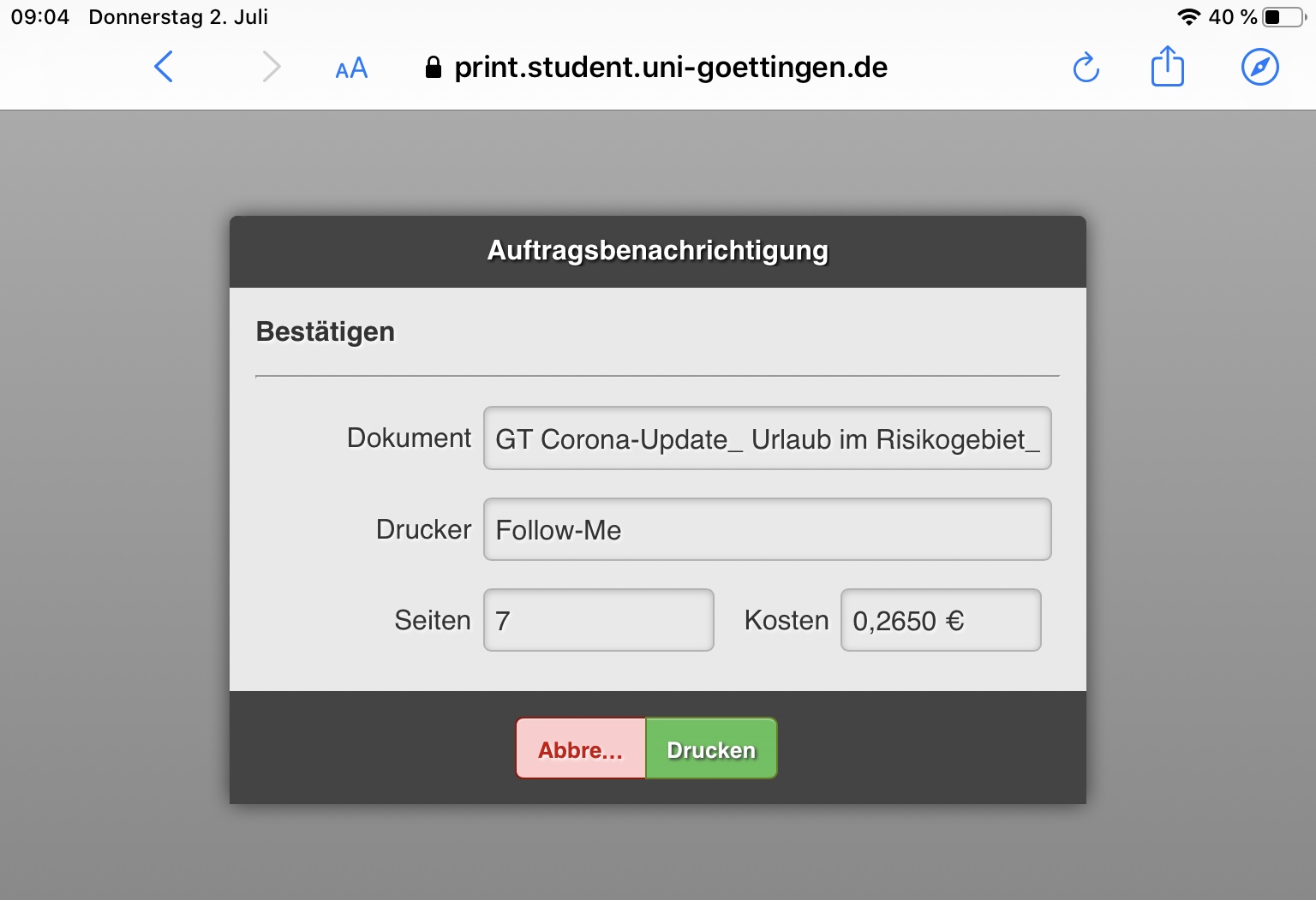
Die Freigabe wird dann bestätigt.
Im Anschluss dann den Auftrag an einem beliebigen Endgerät freigeben.
